|
Movies in DVD are stored in a VIDEO_TS folder. The files are usually named VTS, each at maximum 1 GB in size. In order to properly make a conversion of the entire movie, it should be demuxed out into separate video and audio streams. Some DVDs may contain many audio tracks, such as 5.1 and 2.0 or other languages and you can then select which track to use. It's also easier to process 1 continuous MPEG file instead of processing the VOB files directly. Sometimes the VOB files may also contains other videos such as trailers or behind the scenes. Demuxing is the only way to ensure that only the movie video track is used.
SmartRipper
SmartRipper is an easy to use program to demux DVDs. You can demux directly from a DVD or from VIDEO_TS folder already in harddisk.
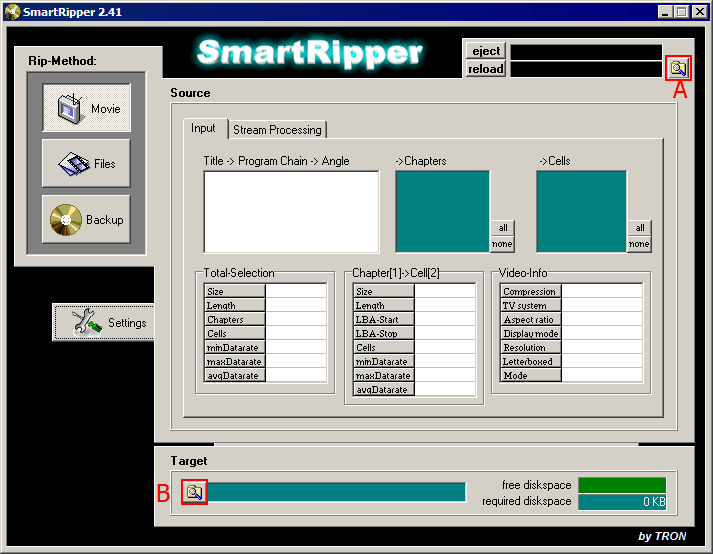
A - Browse to locate folder with VOB files.
B - Browse to locate output folder.
Configuration
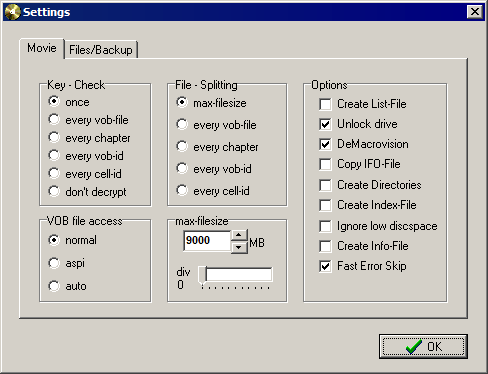
When you run SmartRipper for the first time, click on Settings and configure accordingly.
Stream Processing
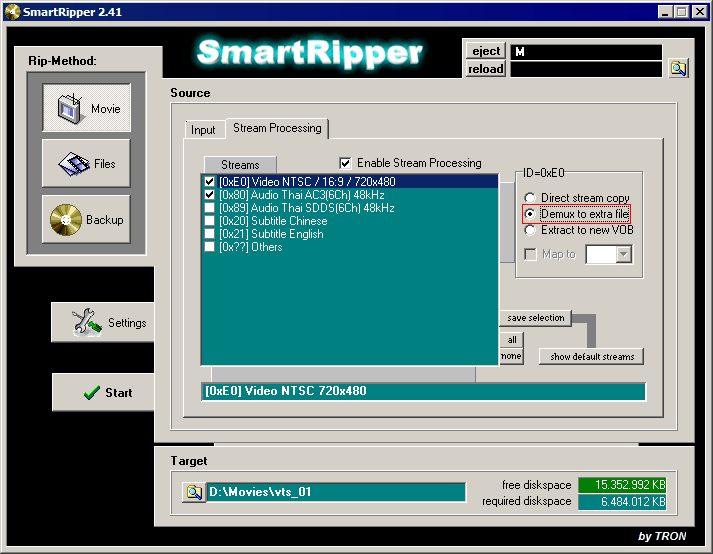
SmartRipper will automatically load a DVD.
If you already have the VOB files somewhere on your hard disk, you can press the browse button on top right to locate your files.
Click on Stream Processing and you will see all the streams in the DVD. You can select any unwanted audio tracks. Also select out any substitle tracks, since this requires another program to extract properly.
Make sure you select Demux to extra files on every stream, and press start.
You will get files with names such as:
vts_01_([0x80]_Audio_English_AC3(6Ch)_48kHz___).ac3
vts_01_([0xE0]_Video_NTSC_720x480)_1.m2v
M2V files are MPEG2 video as a so called elementary stream and AC3 files are audio. Audio may also be in WAV or MP2 files.
You can rename them to something easier.
Indexing MPEG2 files with DGIndex.
MPEG files should be indexed before editing. This is because the nature of MPEG files are optimized for playback from start to finish. Without an index, if you seek to the middle of the video, audio and video may be out of sync. An index will keep track of every frame in the video with proper time codes.
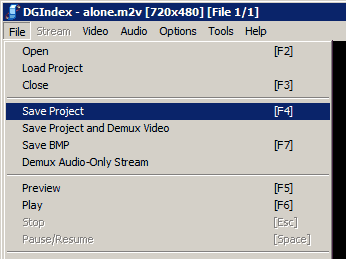
To create the index, open the m2v file in DGIndex and select Save Project from menu.
Then create a .avs such as movie.avs file with a text editor such as notepad. Make sure you get the file extension to be .avs and not .txt.
The file should contain the following lines:
Setmtmode(2,0)
mpeg2source("movie.d2v")
Now you can open this movie.avs file in any program which is able to open avi files such as VirtualDub.
Back to main.
|