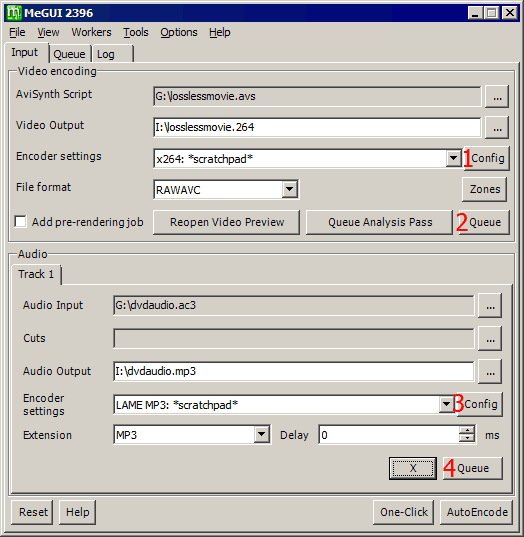
MeGUI provies a convenient GUI for encoding video to x264.
1. - Video Codec Configuration
2. - Queue Video for Encoding
3. - Audio Codec Configuration
4. - Queue Audio for Encoding
Creating .avs file for the lossless .avi.
MeGUI can only open video files from AviSynth script. In order to open the lossless .avi file, you can fore example create an avs file called losslessmovie.avs with a text editor such as notepad and put the following lines:
Setmtmode(2,0)
avisource("losslessmovie.avi",audio=no)
Now simply open this losslessmovie.avs file in MeGUI.
x264 Configuration.
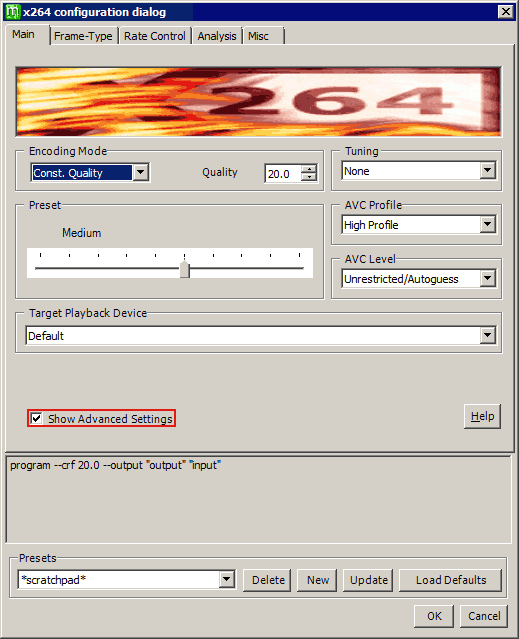
Click on the Video Codec Config button to access the x264 settings.
Select Show Advanced Settings.
Setting of Const. Quality at 20.0 should provide good compression and quality.
Press OK and press Queue to send the encoding job queue.
Audio Compression
You can also use MeGUI to re-compress the AC3 audio to for example MP3.
Just open the AC3 audio file and select the desired audio output format and press Queue.
Job Queue
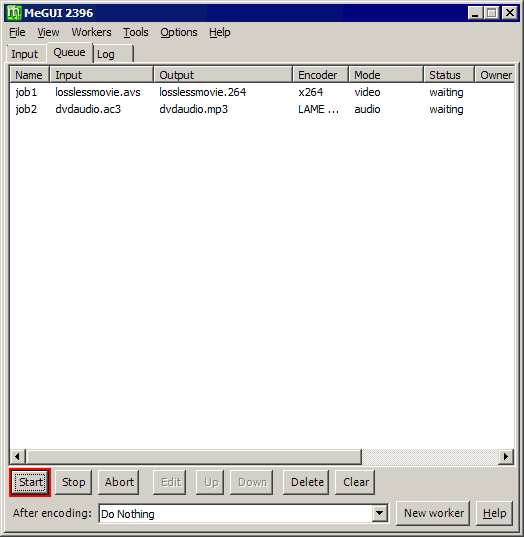
Press Start to process the job queue.
The resultting raw H264 video contains certain advanced features such as B frames which is incompatible with the AVI file format. You can use MKVToolNix
to mux it into an MKV file.
Back to main guide.
|