|
Optimizations in a multicore pipeline
November 6, 2014
This is a story that happened during the development of
Video Enhancer a few minor versions ago.
It is a video processing application that, when doing its work, shows two
images: "before" and "after", i.e. part of original video frame and the same part
after processing.
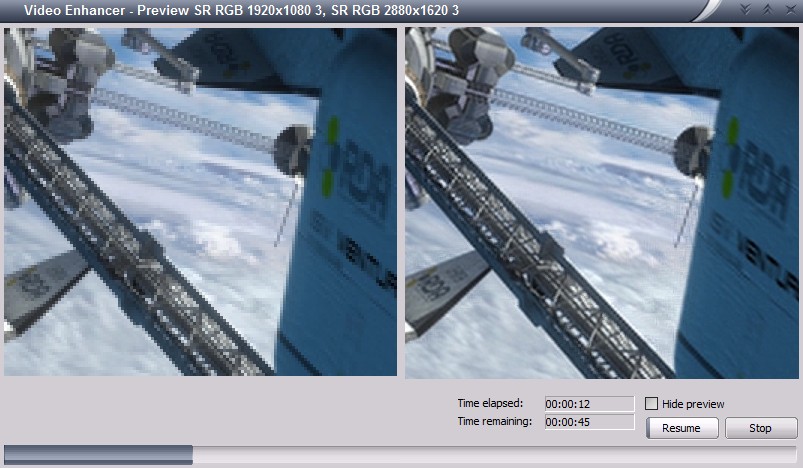
It uses DirectShow and has a graph where vertices (called filters) are things like
file reader, audio/video streams splitter, decoders, encoders, a muxer, a file writer
and a number of processing filters, and the graph edges are data streams.
What usually happens is: a reader reads the source video file, splitter splits it in two
streams (audio and video) and splits them by frames, decoder turns compressed frames
into raw bitmaps, a part of bitmap is drawn on screen (the "before"), then
processing filters turn them into stream of different bitmaps (in this case our
Super Resolution filter increases resolution, making each frame bigger),
then a part of processed frame is displayed on screen (the "after"), encoder
compresses the frame and sends to AVI writer that collects frames from both video and audio streams
and writes to an output AVI file.
Doing it in this order sequentially is not very effective because now we usually have multiple CPU
cores and it would be better to use them all. In order to do it special Parallelizer filters were
added to the filter chain. Such filter receives a frame, puts it into a queue and immediately returns.
In another thread it takes frames from this queue and feeds them to downstream filter. In effect,
as soon as the decoder decompressed a frame and gave it to parallelizer it can immediately start
decoding the next frame, and the just decoded frame will be processed in parallel. Similarly,
as soon as a frame is processed the processing filter can immediately start working on the next frame
and the just processed frame will be encoded and written in parallel, on another core. A pipeline!
At some point I noticed this pipeline didn't work as well on my dual core laptop as on quad core desktop,
so I decided to look closer what happens, when and where any unnecessary delays may be. I added some
logging to different parts of the pipeline and, since in text form they weren't too clear, made a converter
into SVG, gaining some interesting pictures.
Read more...
tags: programming video_enhancer directshow
Working with raw video data in C# with DirectShow
October 19, 2013
Too many questions arising on different forums and emails I see revolve around
one theme: how do I access actual video data in a DirectShow app? People want to
save images from their web cams, draw something in the video, analyse it, etc.
But in DirectShow direct work with raw data is encapsulated and hidden inside filters,
the building blocks out of which we build DirectShow graphs. So when dealing with DirectShow
we've got a bunch of filters on our hands and we tell them what to do but we don't
get the actual raw bytes of audio/video data, hence multiple questions, because there
isn't always a suitable filter that does exactly what you need. In some cases we're forced
to create our own filter, but that may be rather complicated and tedious. However many
cases can be solved by using one standard filter which is part of DirectShow itself:
Sample Grabber.
Here's an example of using it to implement a video effect and apply it to a stream of video
from a web camera.
This short tutorial will basically repeat my previous post but this time we'll use C#
instead of C++.
Read more...
tags: directshow
Accessing raw video data in DirectShow
October 18, 2013
In DirectShow one makes multimedia apps by building graphs where nodes (called filters)
process the data (capture or read, convert, compress, write etc.) and graph's edges are streams
of multimedia samples (video frames, chunks of audio, etc.). All the work with raw data
takes place inside the filters, and the host application usually doesn't deal with video/audio
data directly, it only arranges the filters in a graph telling them what to do. This is fine
for some typical tasks when you've got all necessary filters, but sometimes there is no ready
made filter for your task and then you need to create your own filter which may be rather
tedious and complicated. However there are many cases when you only want to peek at the data,
analyse or save some part of it, you don't want a transform that changes media type, so making
your own filter is an overkill. There is a nice standard filter in DirectShow which can
give you access to raw video data (let's stick with just video for now) without creating
your own filters, it's called
Sample Grabber.
MSDN says it's deprecated, but this filter is still available in all versions of Windows
including Windows 8. Even if it goes away some time in the future, recreating it will be very
easy, so your program will not need to change.
In this little tutorial I'll show how to make a small DirectShow app in C++ which takes video
stream from USB camera, applies a simple video effect (accessing raw video data) and shows it
on screen. The idea is simple: make a graph where video stream flows from the camera through
sample grabber to a video renderer. Each time a frame passes the sample grabber it calls my
callback where I manipulate with raw video data before it's sent down the stream for
displaying.
Read more...
tags: directshow
Writing AVI files with x264
Seprember 26, 2012
x264 is an excellent video codec implementing H.264 video compression standard.
One source of its ability to greatly compress video is allowing a compressed
frame to refer to several frames not only in the past but also in the future:
refer to frames following the current one. Such frames are called B-frames (bidirectional),
and even previous generation of video codecs, MPEG4 ASP (like XviD), had this feature,
so it's not particularly new. However AVI file format and Video-for-Windows (VfW)
subsystem predate those, and are designed to work strictly sequentially: frames
are compressed and decomressed in strict order one by one, so a frame can only
use some previous frames to refer to. Such frames are called P-frames (predicted).
For this
reason AVI format does not really suit MPEG4 and H.264 video. However with some
tricks (or should I say hacks) it is still possible to write MPEG4 or H.264 stream
to AVI file, and this is what VfW codecs like XviD and x264vfw do. They buffer some
frames and then output compressed frames with some delay, sometimes combining P and B
frames in single chunks. Appropriate decoder knows this trick and restores proper
frame order so everything works fine.
Some time ago we received a complaint from a user of Video Enhancer about x264vfw:
video compressed with this codec to AVI file showed black screen when started playing
and only after jumping forward a few seconds it started to play, but with sound out
of sync. To investigate the issue I made a graph in GraphEditPlus where some video
was compressed with x264vfw and then written to an AVI file. But I also inserted
a Sample Grabber right after the compressor to see what it outputs. Here's what I got:
click to enlarge
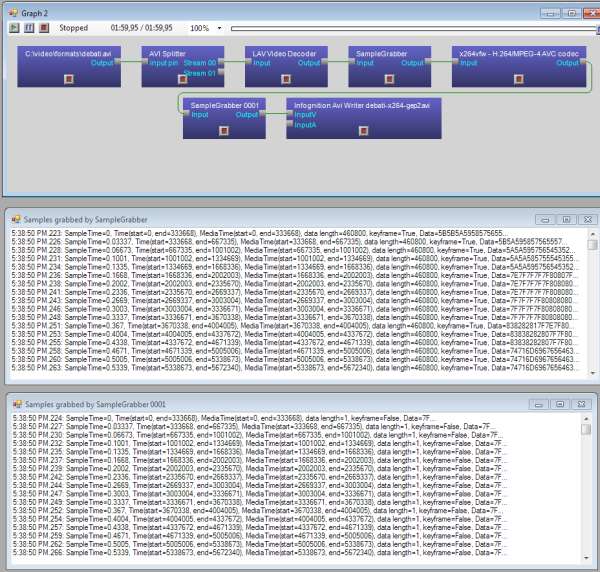
It turned out for some reason x264vfw spitted ~50 empty frames, 1 byte in size each,
all marked as delta (P) frames. After those ~50 frames came first key frame and then
normal P frames of sane sizes followed. Those 50 empty frames which were not started
with a key frame (like it is expected to be in AVI file) created the effect: black
screen when just started playing and audio sync issue. I don't know in what version
of x264vfw this behavior started but it's really problematic for writing AVI files.
Fortunately, the solution is very simple. If you open configuration dialog of
x264vfw you can find "Zero Latency" check box. Check it, as well as "VirtualDub hack"
and then it will work properly: will start sending sane data from the first frame,
and resulting AVI file will play fine.
tags: video_enhancer directshow
Working with old Video Renderer
August 15, 2012
There are several different video renderers available in DirectShow. When you look at
the list of DirectShow filters you can see two filters named "Video Renderer" among
others.
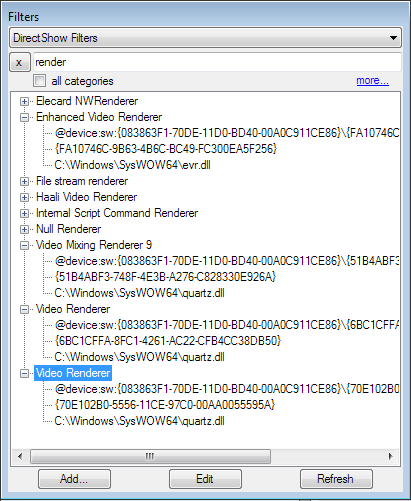
One of them, with GUID starting with "6BC1..", is VMR-7 (video mixing renderer),
it is the default video renderer on Windows XP and later. The other, with GUID
starting with "70E1..", is the old Video Renderer used by default on earlier versions
of Windows. This filter may bring some surprises even today.
Recently someone reported a crash in VDFilter, our
DirectShow wrapper for VirtualDub filters. He sent us a .grf file, a saved graph
which forced the crash when run. In that graph our filter was connected directly to
the old Video Renderer. After building a similar graph I could reproduce the case,
indeed something went wrong there. First minutes of debugging showed that memory buffer
of a media sample provided by video renderer to upstream filter was smaller than
size of data our filter tried to write here. How could this happen? Usually when two filters
agree on connection at some point the downstream filter (which will receive data) calls
upstream filter's DecideBufferSize() method to ask how big the data samples will be.
It uses this value to create buffers for the samples and provide the buffers to upstream
filter to fill with data. Video Renderer does that, however during playback if its
window doesn't fit into the screen or gets resized Video Renderer tries to renegotiate
connection type and offers media type for the connection with different video dimensions
- according to its window size. If upstream filter accepts such media type then
Video Renderer starts to provide buffers of changed size even without calling
DecideBufferSize(). Our filter wasn't ready for this sneaky behaviour, it continued
to provide amount of data specified in last call to DecideBufferSize(), which caused
overflow of the new shrinked buffers provided by Video Renderer. We had to change
our filter to refuse connection type changes while running (otherwise it would have
to include a resizer to rescale output images to the new dimensions given by
Video Renderer).
Moral of this story: when you create a DirectShow transform filter don't expect output samples
to be the same size you requested in DecideBufferSize() and be ready to be asked for
connection type change during playback!
tags: directshow
Deciphering .grf files
August 10, 2012
In DirectShow we work with graphs of filters. We build them in tools like GraphEdit
or GraphEditPlus while
experimenting and then we build them in our own code. Some parts of graph can be
built automatically by DirectShow's intelligent connect procedure which selects
filters according to their ability to handle given mediatypes and their priorities.
To see details of graph built by our code we can save the graph to a file and then
open it in an editor. Loading a graph from a file is done by calling
IPersistStream::Load() method which performs all the loading logic and either succeeds
or fails, there's not much control over its actions. If the graph was created on a
different machine or the same machine but in different circumstances and
it mentions some filters, devices or even files not available at the moment of
loading, then loading fails and the graph file is pretty much worthless.
Not anymore! Here is a small utility which can read a .grf file and translate it
to plain text containing most of useful information. Now you can easily see
graph details (filters, connections, mediatypes, including all basic info for video
and audio streams) even if you don't have all the mentioned filters and files.
grfdump.zip (134 KB)
It's a command line tool, you run it like
grfdump.exe file.grf > plain_text.txt
and get something like:
Read more...
tags: directshow
Working with DirectShow in VS2005
May 26, 2010
We regularly receive questions how to build the C++ source code generated by
GraphEditPlus. It generates some code, but in
order to turn it into an executable one needs to create and properly set up
a Visual Studio project.
Here's a short tutorial on how to start working with DirectShow in C++ using
Microsoft Visual Studio 2005. It's also actual for VS2008 and probably VS2010.
To work with DirectShow first of all you need DirectShow headers and libs.
Currently they are included in Windows SDK which can be downloaded from
Microsoft website. If you don't have it installed yet, go install it now and
then come back.
By default it's being installed into
C:\Program Files\Microsoft SDKs\Windows\v7.0. If you install it
to some other place, make appropriate changes to the paths below.
Now, run Visual Studio and create a C++ project.
In this tutorial I'll pick a console application, for simplicity.
Give it a name and choose a path:
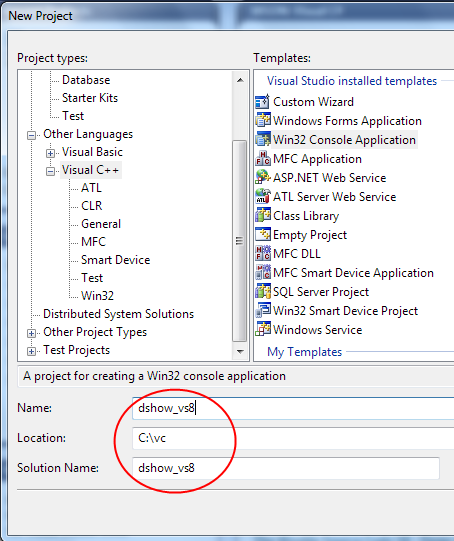
Read more...
tags: directshow
Working with DirectShow in VS6
May 25, 2010
Although Visual Studio 6 was made in previous century it is still widely used
by C++ developers around the world. Probably because of good support of MFC
(which was screwed in later versions) or probably because later versions
weren't much better as IDE for writing C++, or because they introduced
unwanted difficulties with runtime libraries. Whatever the real reason for using
now 12-years old IDE is, we still receive questions on how to use code
generated by GraphEditPlus in VS6.
To work with DirectShow first of all you need DirectShow headers and libs.
Currently they are included in Windows SDK. A few years ago they were part of
DirectX SDK. When we're working with DirectShow in VS6 we still use the old
DirectX 9 SDK, which we have installed in C:\DXSDK folder. If you have the
headers and libs installed into other place, change your paths appropriately.
So, let's create a simplest DirectShow app. Make a new project, let it be
a Win32 Console Application. Give it a name and choose a path:
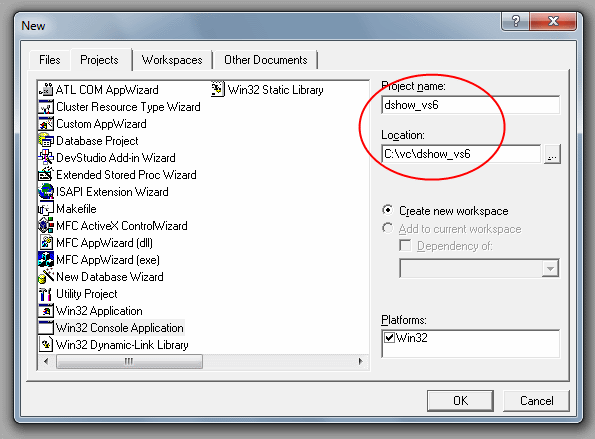
Read more...
tags: directshow
|